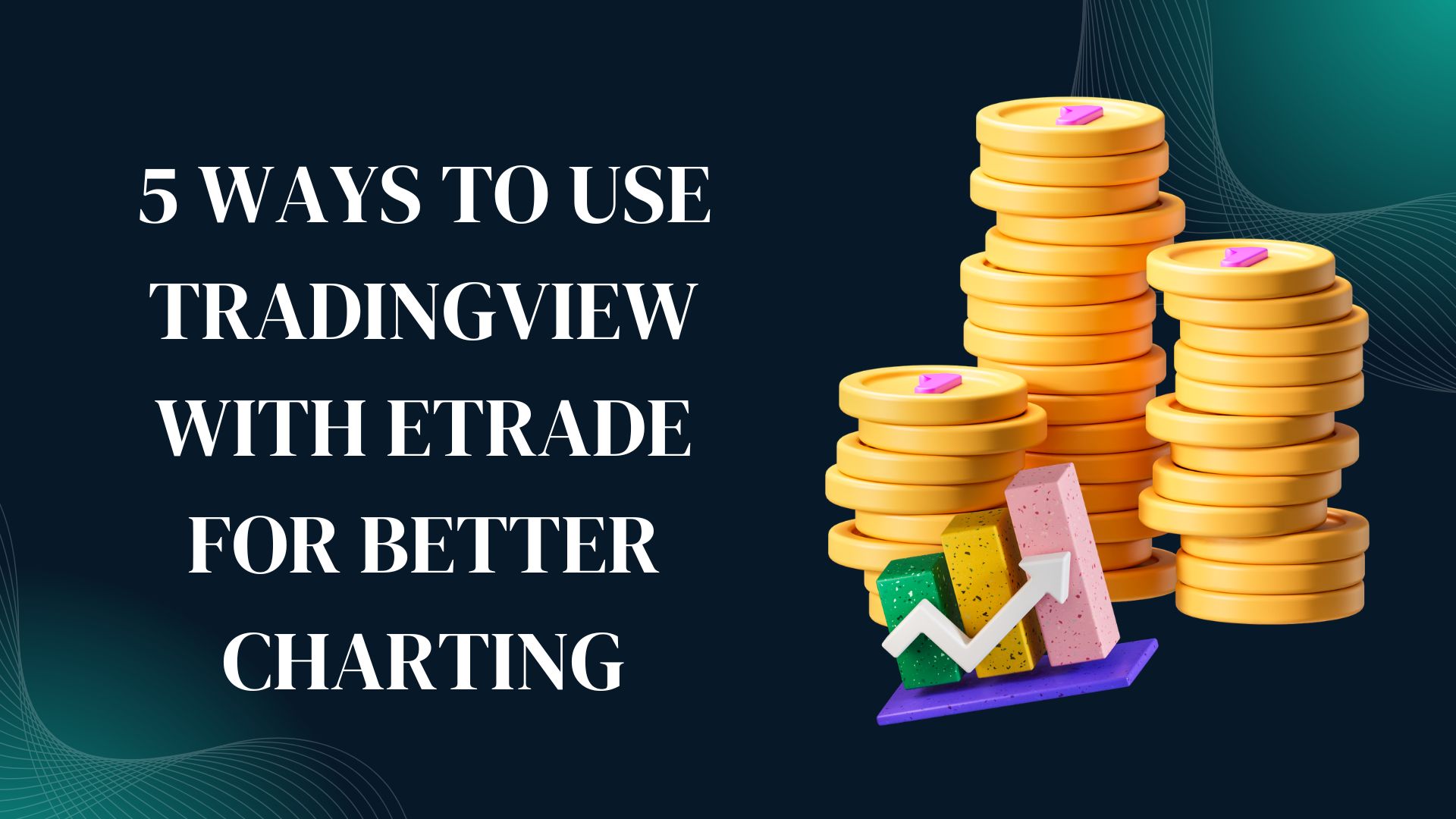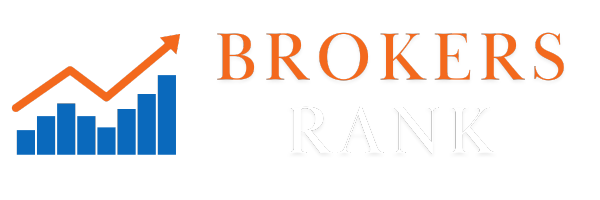Introduction
For active traders and investors, charting is more than just plotting lines it’s about uncovering signals, visualizing risk, and executing at the optimal moment. ETRADE’s in-house charting tools are solid, but many professionals and retail traders prefer TradingView for its enormous library of community indicators, flexible drawing tools, and social sharing features.
While you can’t “connect ETRADE to TradingView” natively, there are creative workflows and integrations that let you leverage TradingView + ETRADE to elevate your technical analysis and execution. Below, we explore 5 ways to use TradingView with ETRADE for better charting, and highlight how you can apply similar approaches using Capitalix, FXRoad, TradeEu Global, Smart STP, or Titan Edge.
Mirror ETRADE Watchlists in TradingView
Why It Helps
Keeping your watchlists synchronized ensures you never miss a move in your favorite tickers whether equities, ETFs, forex pairs, or crypto CFDs.
How to Set It Up
- Export from ETRADE: In your ETRADE Client Center, navigate to your watchlist and export symbols as a CSV. 5 Ways to Use TradingView With ETRADE for Better Charting
- Import into TradingView: On TradingView, create a new watchlist and use the “Import Symbols” feature to upload the CSV.
- Automate with Zapier (Optional): Use a Zapier integration to push new symbols from your ETRADE watchlists into a Google Sheet that’s linked to TradingView via its Google Sheets widget.
Broker Tip
If you trade with Capitalix or FXRoad, maintain parallel watchlists there too especially for high-liquidity forex pairs or CFDs and import those lists into TradingView to view raw-spread pricing alongside ETRADE’s equity data.
Use TradingView’s Advanced Indicator Library, Then Execute in ETRADE
Why It Helps
TradingView boasts over 12,000 built-in and community-created indicators (e.g., VWAP variants, Wyckoff studies, advanced oscillators) that ETRADE doesn’t natively support.
How to Set It Up
- Build Your Chart: On TradingView, apply your custom indicators such as a Multi-Timeframe MACD or a volume-profile heatmap.
- Create Templates: Save chart templates (e.g., “Trend-Moment 3-Screen”) that load your preferred indicators and timeframes in one click.
- Manual Execution: When your signal triggers on TradingView, switch to your ETRADE web or mobile app to place the trade.
Broker Tip
Traders at TradeEu Global and Smart STP who leverage crypto and forex CFDs can replicate this by using TradingView for charting and their broker’s platform for order placement combining TradingView’s visualization with TradeEu’s unlimited demo or Smart STP’s zero-commission crypto execution.
Set Up TradingView Alerts for ETRADE Orders
Why It Helps
Alerts eliminate the need to stare at charts. TradingView’s push notifications and webhook capabilities mean you can get real-time signals on desktop, mobile, or even Slack.
How to Set It Up
- Define Your Alert Condition: Right-click your TradingView indicator or price level → “Add Alert.” Choose the condition, e.g., “RSI crosses below 30 (oversold).”
- Configure Notifications:
- Web & Mobile Push: Get TradingView app notifications.
- Email: Send to your ETRADE-registered email.
- Webhooks: For advanced users, send a JSON payload to a lightweight server that triggers a text or email reminder with order details.
3.Execute in ETRADE: When alerted, log into ETRADE and place your market or limit order.
Broker Tip
If you use Titan Edge’s mobile app, forward TradingView alerts via SMS to your Titan Edge account SMS gateway, giving you one-click access to place orders in Titan Edge’s MT5 environment.
Overlay TradingView Charts in ETRADE via Browser Extensions
Why It Helps
For those who hate switching windows, a side-by-side view lets you analyze on TradingView while placing orders on ETRADE’s web platform in the same browser tab.
How to Set It Up
- Use a Split-Window Extension: Chrome extensions like “Tile Tabs” or “Dualless” let you split your browser into two resizable panels.
- Pin TradingView in One Panel: Load your TradingView chart (with your templates).
- Load ETRADE in the Other Panel: Keep your order ticket and account info visible at all times.
This workflow delivers a quasi-native tradingview etrade integration feel without any official API connection.
Broker Tip
Similar setups work with multi-platform traders. For instance, tile TradingView with Capitalix’s web-trade or FXRoad’s web portal to compare raw-spread quotes against ETRADE’s equity pricing.
Leverage Third-Party Bridges for Semi-Automated Execution
Why It Helps
While you can’t fully automate ETRADE orders via TradingView’s native webhooks, third-party tools like Alertatron or PineConnector let you bridge the two translating TradingView alerts into order placements on supported brokers.
How to Set It Up
1.Choose a Bridge Service:
Alertatron: Supports ETRADE via custom scripting.
PineConnector: Integrates Pine Script strategies with broker APIs (ETRADE support is community-driven).
2.Configure API Keys: Generate ETRADE developer API access in your ETRADE Client Center → “API and Webhooks.”
3.Map Alerts to Orders: In the bridge service dashboard, map TradingView alert actions (e.g., “BUY”) to ETRADE order commands (symbol, side, quantity).
4.Test on Demo or Small Orders: Always test with small size to verify correct order routing.
Broker Tip
While this approach is cutting-edge, if you trade high-frequency strategies at FXRoad or Smart STP, consider their native FIX or REST APIs for direct algo execution bypassing TradingView for ultra-low latency.
Conclusion
Although you can’t connect ETRADE to TradingView with a one-click API, these five workflows mirroring watchlists, using advanced indicators, firing TradingView alerts, split-window setups, and semi-automated bridges enable you to harness TradingView’s charting prowess alongside ETRADE’s execution capabilities. For those trading with Capitalix, FXRoad, TradeEu Global, Smart STP, or Titan Edge, the same principles apply: use TradingView to analyze and externalize orders into your preferred broker.
By blending TradingView’s industry-leading charting tools with ETRADE’s robust brokerage services, you’ll enjoy sharper entries, faster alerts, and a more integrated trading experience whether you’re trading equities, forex, crypto, or CFDs.
FAQs
1.Why can’t I connect ETRADE directly to TradingView?
ETRADE does not offer a public API integration with TradingView, so traders use workarounds CSV imports, browser splits, alerts, and third-party bridges to combine TradingView charting with ETRADE execution.
2.How do I automatically mirror my ETRADE watchlist in TradingView?
Export your ETRADE watchlist as a CSV file from the Client Center, then import it into TradingView’s watchlist manager; for real-time sync, set up a Zapier-driven Google Sheet pipeline.
3.Is it safe to use third-party services like Alertatron to place ETRADE orders from TradingView alerts?
Yes, provided you register and secure your ETRADE API keys properly, test with small orders first, and choose reputable bridge services that support encrypted webhook communications.
4.How can I execute TradingView signals in ETRADE without switching tabs?
Use a browser tiling extension (e.g., Tile Tabs) to split your screen: one pane for TradingView charts and the other for the ETRADE web platform, enabling near-seamless analysis and order entry.
5.Why should I leverage TradingView’s indicator library when I already have ETRADE charting tools?
TradingView offers over 12,000 community-built indicators, advanced drawing tools, and social scripts far beyond ETRADE’s native capabilities enabling more sophisticated technical analysis.